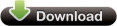For some, including myself, don't care about how pretty
things are in Windows. And a lot of times the visual effects aren't even
noticeable in the first place.
But they can pack a punch to performance when you have a lot of windows and
programs open. By turning off a lot of these settings Windows has less work
to do, thus making Windows more responsive since it isn't trying to pretty
everything up for you.
Again a lot of these settings you wont even notice are gone, unless you drool when a combo box slides out. These settings work for both XP and Vista.
Now I have included 2 ways to do this, first one is the manual way. The 2nd way is a program I wrote, this program will be perfect for people who need to apply these settings to a lot of computers or want to do it in a automated way. The settings are stored in a section in the Windows registry that is different for every computer, so I wrote a small program to find that section and change the settings, other wise there was no way to automate it for you.
Getting to the visual effect settings is rather simple, I will show you a screen shot of the location for both XP & Vista.
To get to the XP visual effects settings you simply right click on "My Computer" and then left click on properties. Once there click on the Advanced tab at the top, then you will see performance settings.
XP Visual Effects Settings

This is a screen shot of the way I have my XP systems setup, basically everything turned off except for 3 things.
For vista the visual effects requires one more step.
Go to the start button, and right click on computer, then left click on
properties. On the left you will see advanced properties. This should all
look familiar to you once here as it was in xp.
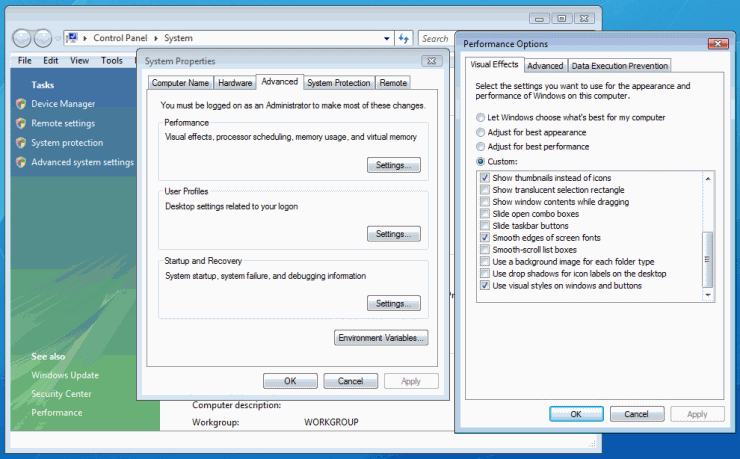
Again you can see what settings I have set on my Vista machines.
Now the program I included is rather simple and you can
run it silently with the /silent command.
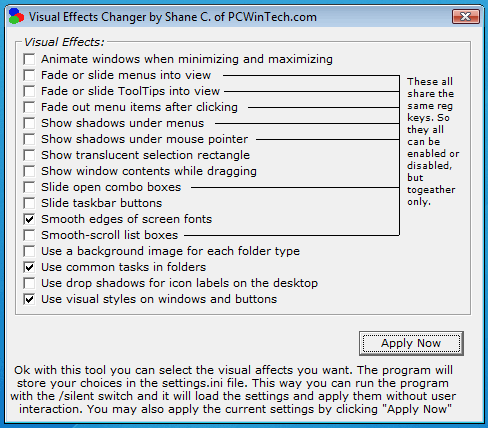
If you have any questions drop me a line in the forums!
-Shane