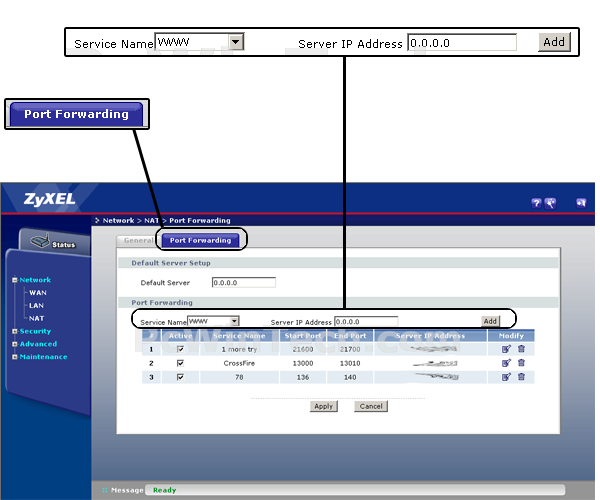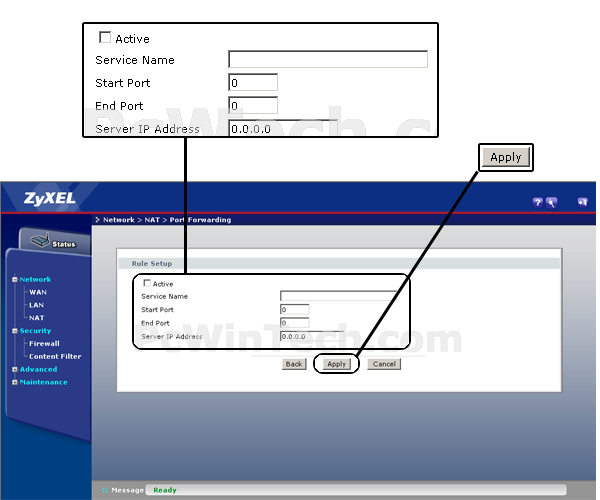ZyXEL - P-660R-D1 (ZyXEL Firmware)

Port Forwarding Guide
For automatic port forwarding try Simple Port Forwarding
Step 1.
Some routers & modems work best with port forwarding if you have a static
local IP.
Manually set your network interface card ( NIC ) to use a static ip address.
You can also download
my FREE Simple Static IP tool to set it for you.
Step 2.
Open your favorite web browser and input your routers ip address in the address bar.
Please note that you must have the http:// in order to connect to your
router/modem properly.
Need help finding you router IP address? Click here

Step 3.
Enter the routers password here and click the Login button.
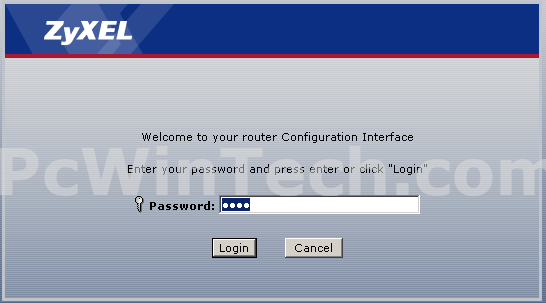
If you don't know it you can check our list of default router and modem password list here.
If you have changed it and don't remember it you may have to reset your device to factory default using the reset button on most routers.
At the next page click the "Go to Advanced Setup" link.
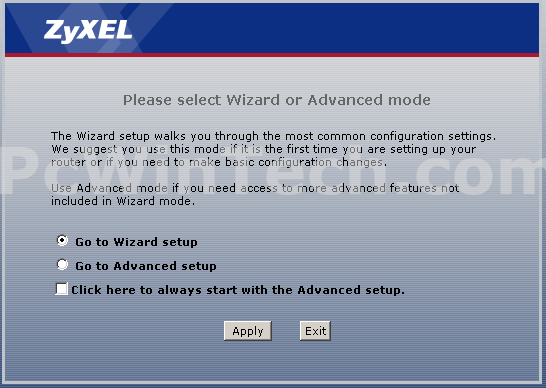
Step 4.
Once logged into your router click on the "Network" link at the left of the page.
After the page loads click the "NAT" link listed under "Network" on the left.
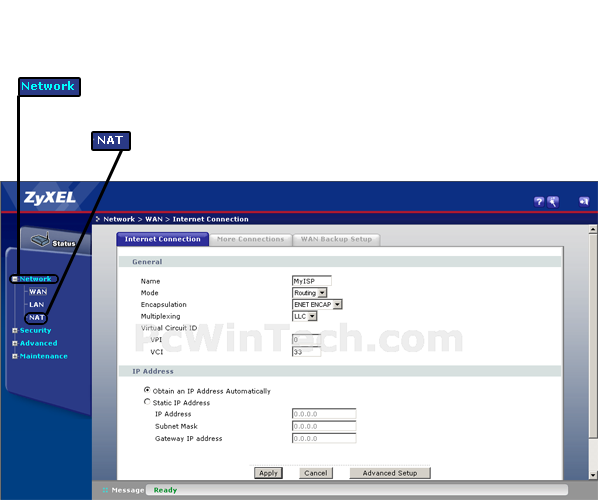
Step 5
Now click on the "Port Forwarding" tab at the top of the page.
After the page loads under the "Service Name" list select User Defined.
Step 6
Once the page loads check the "Active" box at the top.
Now for "Service Name" give your rule a name.
For "Start Port" enter the port you want to forward.
For "End Port" enter the port you want to forward
Example: Start: 2100 End: 2200 for a range, OR Start: 2100 End: 2100 for a single port.
For "Server IP Address" enter the IP of the computer you want to forward the port to.
Click the Apply button when you are finished.
Repeat Step 5 & 6 to add more rules.
All done!