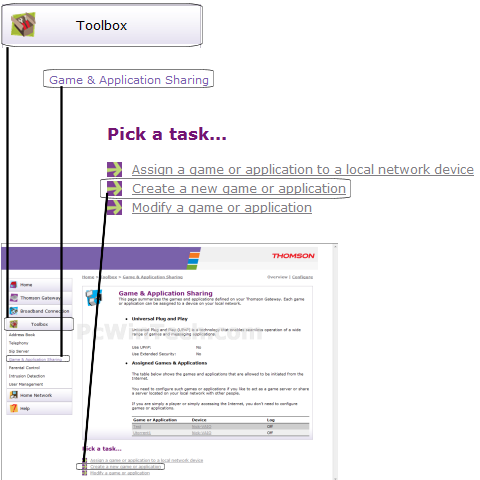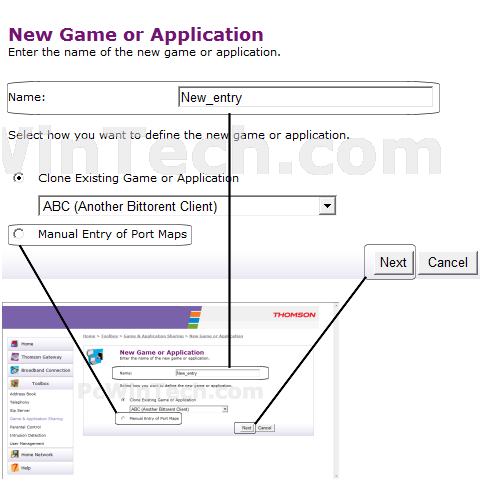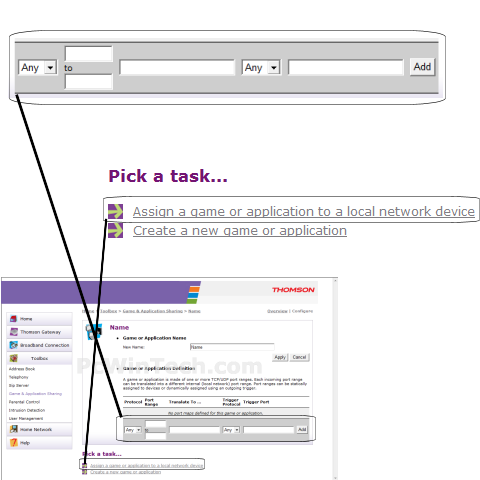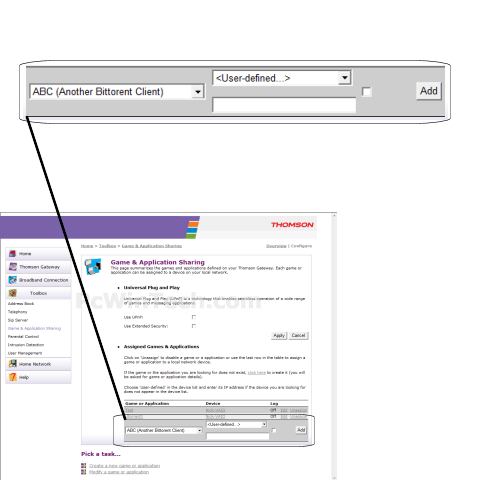Thomson - TG784 (Thomson Firmware)

Port Forwarding Guide
For automatic port forwarding try Simple Port Forwarding
Step 1.
This router/modem forwards based on computer name and not ip address. So
there
is no need to set a static ip.
Some routers & modems work best with port forwarding if you have a static
local IP.
Manually set your network interface card ( NIC ) to use a static ip address.
You can also download
my FREE Simple Static IP tool to set it for you.
Step 2.
Open your favorite web browser and input your routers ip address in the address bar.
Please note that you must have the http:// in order to connect to your
router/modem properly.
Need help finding you router IP address? Click here

Step 3.
Once logged into your router click on the "Toolbox" tab on
the left.
Under "Toolbox" click "Game & Application Sharing".
Once the page is done loading click on "Create a new game or application".
Step 4.
For Name, give the new rule a name.
Choose "Manual Entry of Port Maps and then click "Next".
Step 5.
For 'Protocol' Choose 'TCP' or 'UDP' depending on which you need to use.
For 'Port Range' enter the ports to be forwarded.
Example: 2100 to 2200 or 3000 to 3000
Click 'Add'.
Repeat this step for all ports.
Once you have entered all the ports for this entry click 'Assign a game or application to a local network device'.
Step 6.
In the "Game or Application" list, choose the name of the new rule you created.
For "Device" you can either choose the computer name to forward to, or choose "User-Defined" to manually enter a IP address.
If you choose "User-Defined" a new text box will show up, enter the local IP to forward to here.
Once you are all done click 'Add'
All done!