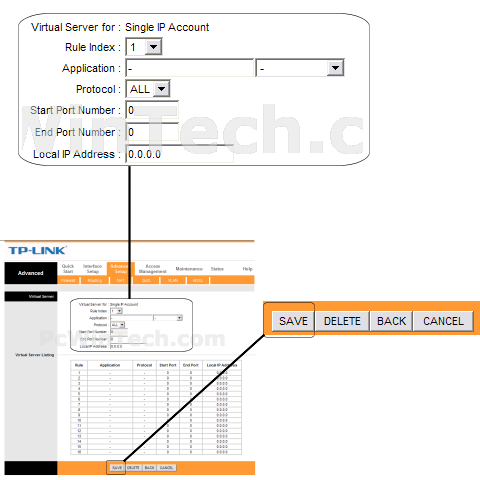TP-LINK - TD-8811 (TP-LINK Firmware)

Port Forwarding Guide
For automatic port forwarding try Simple Port Forwarding
Step 1.
Some routers & modems work best with port forwarding if you have a static
local IP.
Manually set your network interface card ( NIC ) to use a static ip address.
You can also download
my FREE Simple Static IP tool to set it for you.
Step 2.
Open your favorite web browser and input your routers ip address in the address bar.
Please note that you must have the http:// in order to connect to your
router/modem properly.
Need help finding you router IP address? Click here

Step 3.
Some router/modems require a username and/or password, if yours requires it, enter the routers username and password here.

If you don't know it you can check our list of default router and modem password list here.
If you have changed it and don't remember it you may have to reset your device to factory default using the reset button on most routers.
Step 4.
Once logged into your router click on the "Advanced Setup" and then "NAT".
Once the page loads click "Virtual Server"
Step 5.
For "Rule Index" choose the rule on the page you wish to change.
For "Application" Give your port forwarding rule a name.
Next select the protocol for the ports.
In "Start Port Number" enter the port to be forwarded.
Example: 2100
In "End Port Number" enter the port to be forwarded.
Example: 2200
In the "Local IP Address" field put the local IP of the computer the ports will be forwarded to.
Click "Save"
Repeat this step for all ports.
All done!