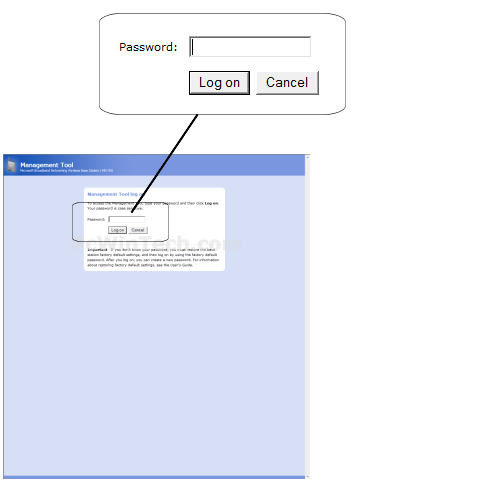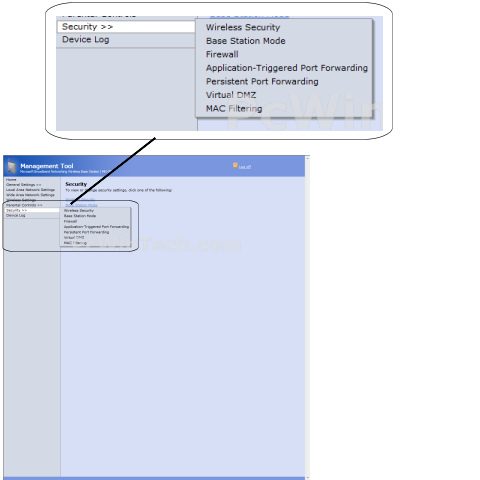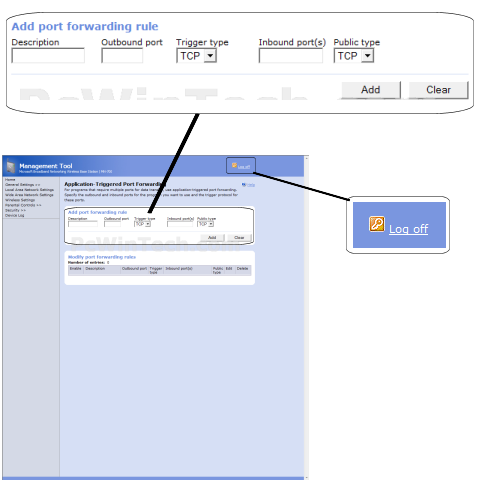Microsoft - MN-700 (Microsoft Firmware)

Port Triggering Guide
Note: An added benefit of Port Triggering is you do not need to worry about ip addresses.
When using port triggering with applications that don't make outbound
connections you can use my free
Port Triggering
Initiator to make the connections to trigger the ports for you.
Step 1.
Open your favorite web browser and input your routers ip address in the address bar.
Please note that you must have the http:// in order to connect to your
router/modem properly.
Need help finding you router IP address? Click here

Step 2.
Put in your password, then click 'Log on'
If you don't know it you can check our list of default router and modem password list here.
If you have changed it and don't remember it you may have to reset your device to factory default using the reset button on most routers.
Step 3.
Once logged into your router click on "Security" and then 'Application-Triggered Port Forwarding'.
Step 4.
Under 'Description' Give your entry a name, it must not be the same as any others on this page.
Under 'Outbound port' this will be what port is used to trigger to
open the ports.
Example: 2100
For 'Trigger type' choose the protocol for the trigger port to use
Under 'Inbound port(s)' this will be what ports are to be forwarded.
Example: 2100-2200 or 3000
For 'Public type' choose the protocol for the port that will be forwarded.
Click 'Add'
Repeat this step for all ports.
Step 5.
Once all settings are done click 'Log off' for the setting to take effect.
All done!