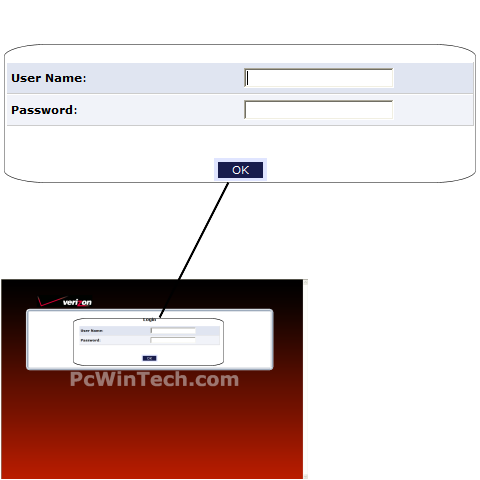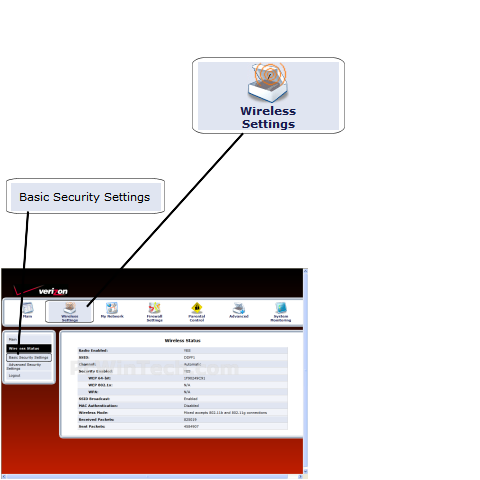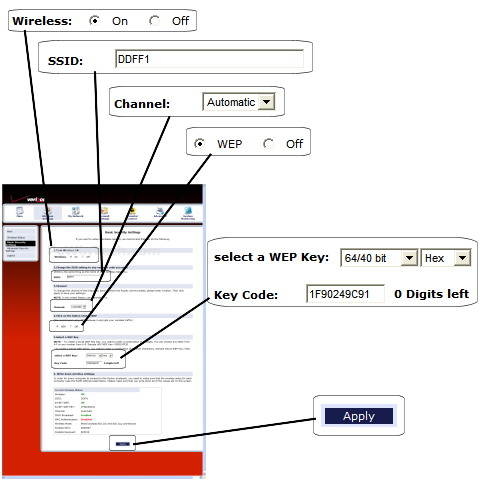Actiontec - GT704-WG (Verizon Firmware)

Wireless Setup Guide
Note: When setting up or changing your wireless settings it is a good idea to
be plugged into the router with your network cable and not your wireless
connection.
If you are using your
wireless connection and make any changes you will lose you wireless connection.
Special Note:
The wireless is preset at the factory to on and WEP 64/40 bit and the SSID and
WEP Key are firmware provided to each unique router MAC address. A sticker on
the bottom is provided to ID each of these in this order (top to bottom) MAC /
WEP /SSID. Reset brings it all back to the sticker values.
Step 1.
Open your favorite web browser and input your routers ip address in the address bar.
Please note that you must have the http:// in order to connect to your
router/modem properly.
Need help finding you router IP address? Click here

Step 2.
Enter your username and password and click 'OK'
If you don't know it you can check our list of default router and modem password list here.
If you have changed it and don't remember it you may have to reset your device to factory default using the reset button on most routers.
Step 3.
Once logged into your router click on "Wireless Settings".
Then click on 'Basic Security Settings'
Step 4.
For 'Wireless' choose 'On'
For 'SSID' set a name you would like to call your wireless.
What you put here is what will show up when you are searching for a wireless
connection.
For 'Channel' choose 'Automatic'
Now choose 'WEP'
For 'Select a 'WEP Key' choose '64/40 bit' & 'Hex'
For 'Key Code' enter a password for your wireless, Alpha numeric chars only.
Once all setting are set click 'Apply'
All done!