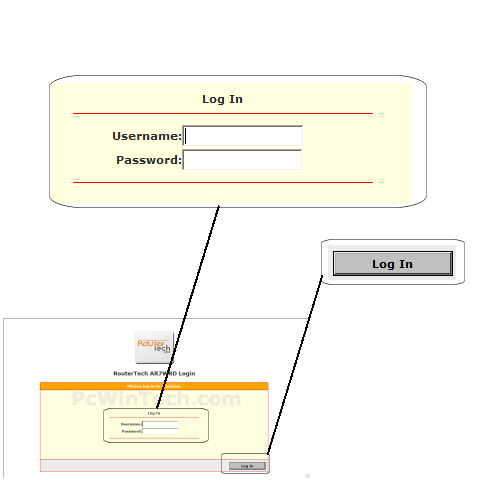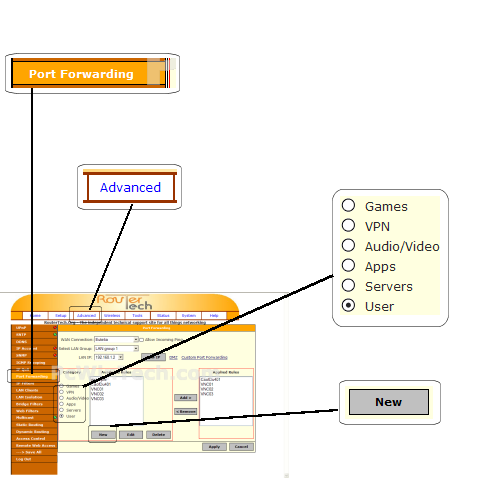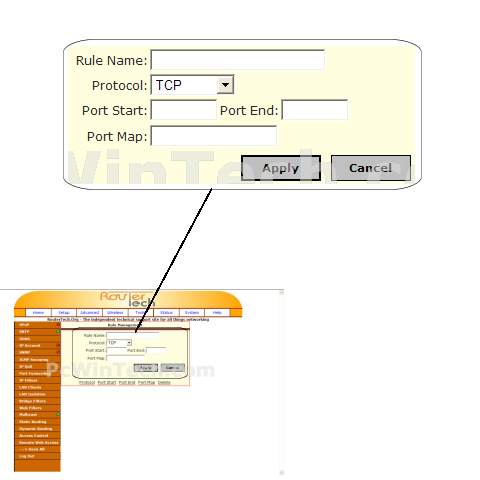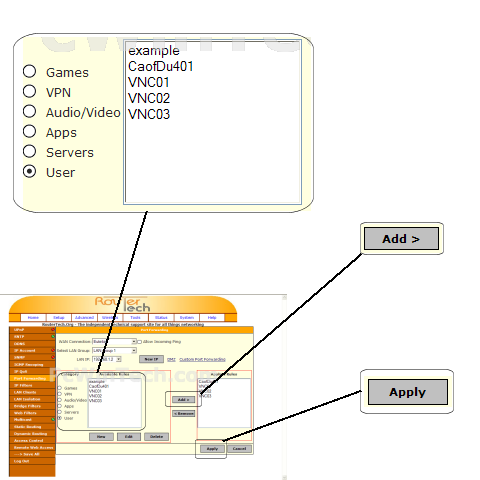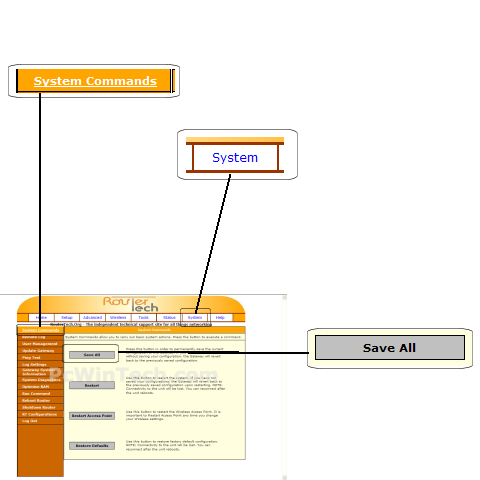RouterTech v2.8 (RouterTech Firmware)
Website: www.routertech.org

Port Forwarding Guide
For automatic port forwarding try Simple Port Forwarding
Step 1.
Some routers & modems work best with port forwarding if you have a static
local IP.
Manually set your network interface card ( NIC ) to use a static ip address.
You can also download
my FREE Simple Static IP tool to set it for you.
Step 2.
Open your favorite web browser and input your routers ip address in the address bar.
Please note that you must have the http:// in order to connect to your
router/modem properly.
Need help finding you router IP address? Click here

Step 3.
Put in your username and password, then click 'Log In'
If you don't know it you can check our list of default router and modem password list here.
If you have changed it and don't remember it you may have to reset your device to factory default using the reset button on most routers.
Step 4.
Once logged into your router click on the "Advanced" tab.
Once the page has loaded click on "Port Forwarding"
For most users the default "LAN IP" is chosen automatically by the router. If you set your IP to a static IP you will need to add your IP by clicking "New IP"
Choose "User" under "Category"
If you haven't already added a port forwarding rule then Click "New" otherwise continue on to step 6.
Step 5.
For 'Rule Name:' Give your entry a name, it must not be the same as any others on this page.
Next select the protocol for the ports.
In 'Port Start' enter the starting port to be forwarded.
Example: 2100
In 'Port End' enter the ending port to be forwarded.
Example: 2105
In 'Port Map' enter the starting port to be forwarded.
Example: 2100
Click "Apply"
Repeat steps 4 & 5 for any more ports you need to forward.
Step 6.
Choose "User" under "Category"
Now choose the port forwarding rule you created in the list. Make sure it is highlighted
Click "Add"
Do this for each rule you created that you want to have forwarded
Once all rules have been added click "Apply"
Step 7.
In order for you settings to be remembered if you restart or repower your router you need to save the settings.
Click on "System"
Once the page is done loading you should be on "System Commands" if not click it now.
Click "Save All"
All done!