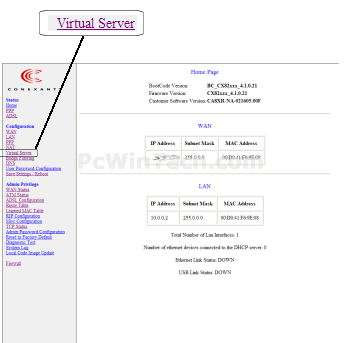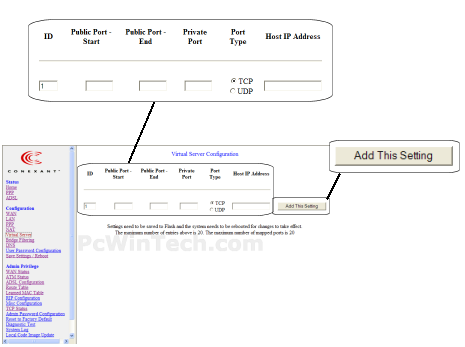Port Forwarding Guide
For automatic port forwarding try Simple Port Forwarding
Step 1.
Some routers & modems work best with port forwarding if you have a static
local IP.
Manually set your network interface card ( NIC ) to use a static ip address.
You can also download
my FREE Simple Static IP tool to set it for you.
Step 2.
Open your favorite web browser and input your routers ip address in the address bar.
Please note that you must have the http:// in order to connect to your
router/modem properly.
Need help finding you router IP address? Click here

Step 3.
Some router/modems require a username and/or password, if yours requires it, enter the routers username and password here.
If you don't know it you can check our list of default router and modem password list here.
If you have changed it and don't remember it you may have to reset your device to factory default using the reset button on most routers.
Step 4.
Once logged into your router click on "Virtual Server"
Step 5.
In the "ID" field give your entry an ID number.
In "Public Port Start' enter the starting port to be forwarded.
Example: 2100
In "Public Port End' enter the ending port to be forwarded.
Example: 2105
In "Private Port" enter the same port as in the "Public Port Start"
Example: 2100
Next select the "Port Type"
Next enter the IP address you want to forward in the "Host IP Address"
Click "Add This Setting"
Repeat steps for any more ports you need to forward.
All Done!