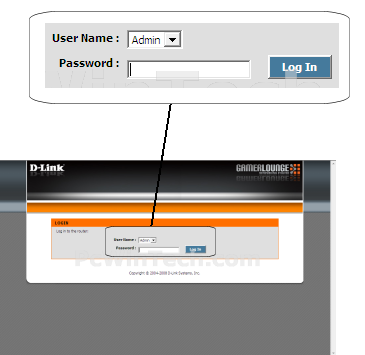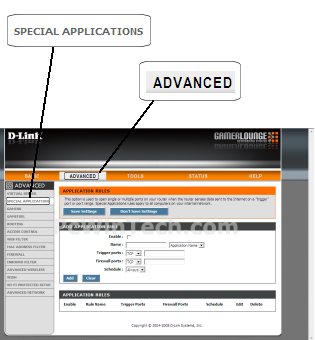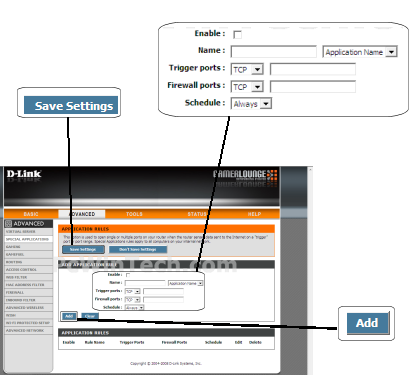D-Link - DGL-4500 (D-Link Firmware)

Port Triggering Guide
Note: An added benefit of Port Triggering is you do not need to worry about ip addresses.
When using port triggering with applications that don't make outbound
connections you can use my free
Port Triggering
Initiator to make the connections to trigger the ports for you.
Step 1.
Open your favorite web browser and input your routers ip address in the address bar.
Please note that you must have the http:// in order to connect to your
router/modem properly.
Need help finding you router IP address? Click here

Step 2.
Put in your username and password, then click 'Log In'
If you don't know it you can check our list of default router and modem password list here.
If you have changed it and don't remember it you may have to reset your device to factory default using the reset button on most routers.
Step 3.
Once logged into your router click on "Advanced"
Once the page has loaded click on "Special Applications"
Step 4.
Be sure to put a check on "Enable"
For "Name" Give your entry a name, it must not be the same as any others on this page.
In "Trigger ports" choose the protocol you want to use then enter the ports to be used as the trigger. Example:
2100 or 3000-3001
In "Firewall ports" choose the protocol you want to use then enter the ports to be forwarded. Example: 2100
or 3000-3001
Note: You may leave "Schedule" at it's default.
Click "Add".
Repeat this steps for all ports.
When done be sure to click "Save Settings"
All Done!