Linksys - WRT610N (Linksys Firmware)

Wireless Setup Guide
Note: When setting up or changing your wireless settings it is a good idea to
be plugged into the router with your network cable and not your wireless
connection.
If you are using your
wireless connection and make any changes you will lose you wireless connection.
Step 1.
Open your favorite web browser and input your routers ip address in the address bar.
Please note that you must have the http:// in order to connect to your
router/modem properly.
Need help finding you router IP address?
Click here

Step 2.
Some router/modems require a username and/or password, if yours requires it,
enter the routers username and password here.

If you don't know it you can check our list of default router and modem password list
here.
If you have changed it and don't remember it you may have to reset your device to factory default
using the reset button on most routers.
Step 3.
Once logged into your router click on the "Wireless" tab.
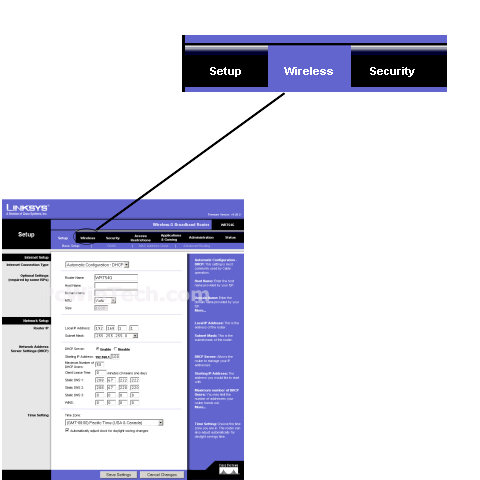
Click To View Full Picture
Step 4.
By default 'Basic Wireless Setting' should be chosen, if not click it now.
For 'Wireless Configuration' mark 'Manual'
This router has 2 wireless setups, 2.4 GHz & 5 GHz. Just set the setting the
same on both.
For 'Network Mode' set to 'Mixed'.
For 'Network Name (SSID)' set a name you would like to call your
wireless.
What you put here is what will show up when you are searching for a wireless
connection.
For 'Radio band' & 'Wide Channel' & "Standard Channel' leave these at their defaults.
For 'SSID Broadcast' normally you will have this set to 'Enable'.
This will broadcast your wireless connection to be detected by your wireless
card.
This is a good way for a standard user to find the network, but also why it is
important to have wireless security in place.
Once all information is set click on 'Save Settings'
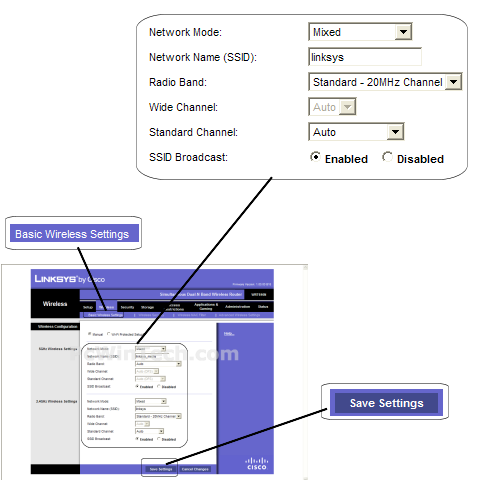
Click To View Full Picture
Step 5.
Now click on 'Wireless Security'
For 'Security Mode:' you will have multiple options, for the sake of keeping
this guide simple I recommend you choose WPA.
WPA is widely supported by wireless cards and allows you to set your own
password.
Once you have your security set more boxes will appear on screen.
For 'Encryption' choose 'TKIP'
For setting your wireless password you will enter it into the 'Passphrase' or
'Password' box.
Once you have your setting all set click 'Save Settings'
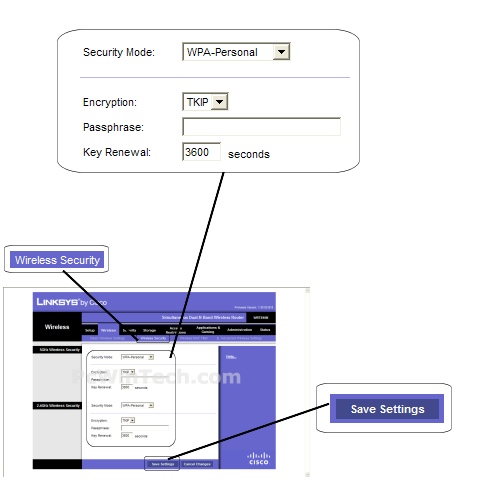
Click To View Full Picture
All done!

