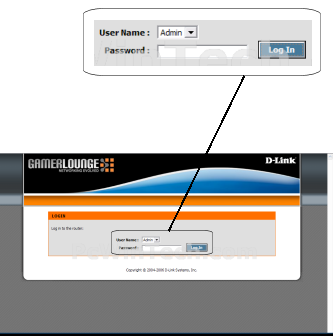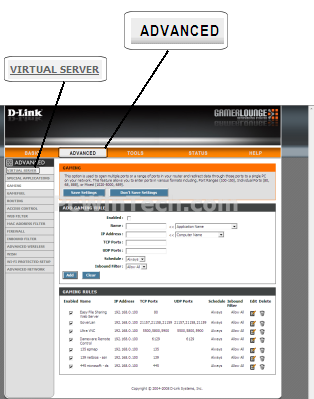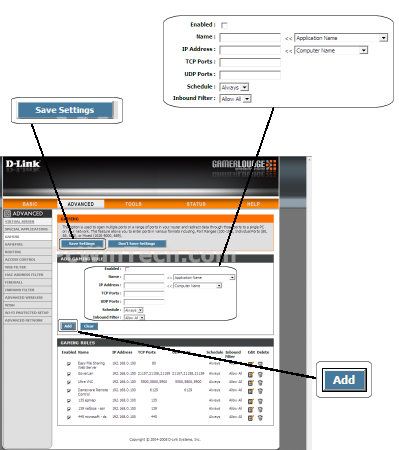D-Link - DGL-4500 (D-Link Firmware)

Port Forwarding Guide
For automatic port forwarding try Simple Port Forwarding
Step 1.
Some routers & modems work best with port forwarding if you have a static
local IP.
Manually set your network interface card ( NIC ) to use a static ip address.
You can also download
my FREE Simple Static IP tool to set it for you.
Step 2.
Open your favorite web browser and input your routers ip address in the address bar.
Please note that you must have the http:// in order to connect to your
router/modem properly.
Need help finding you router IP address? Click here

Step 3.
Put in your username and password, then click 'Log In'
If you don't know it you can check our list of default router and modem password list here.
If you have changed it and don't remember it you may have to reset your device to factory default using the reset button on most routers.
Step 4.
Once logged into your router click on the "Advanced" tab.
Once the page has loaded click on "Virtual Server"
Step 5.
Be sure to check "Enabled"
For "Name" Give your entry a name, it must not be the same as any others on this page.
For "IP Address" enter the computer IP address.
For "TCP Ports" enter the starting port to be forwarded.
Example: 2100
For "UDP Ports" enter the ending port to be forwarded.
Example: 2105
"Schedule" and "Inbound Filter" can be left at their defaults.
Click "Add"
Repeat steps for any more ports you need to forward.
Click "Save Settings"
All Done!