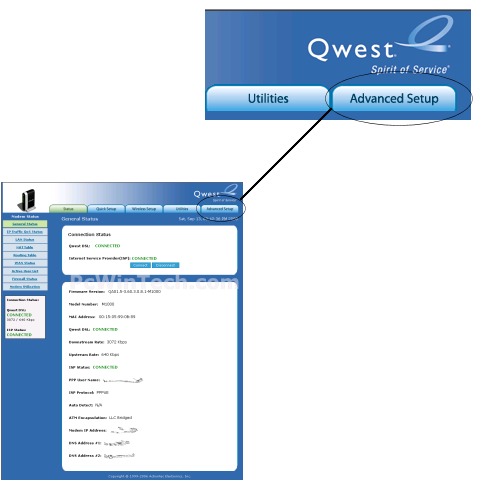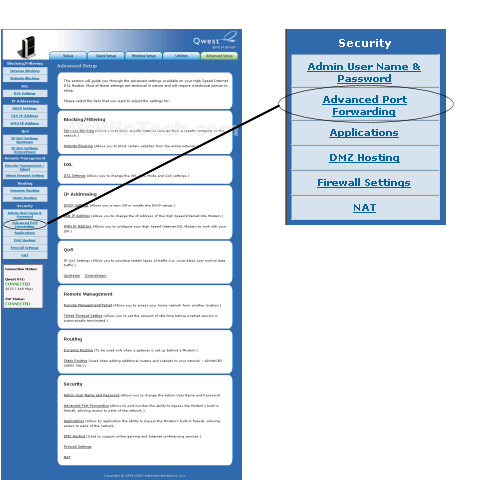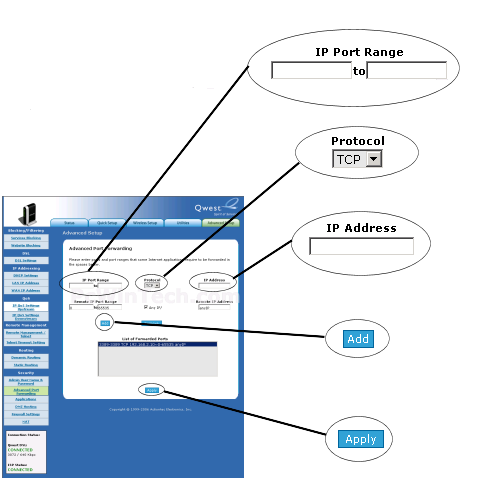Actiontec - GT701 (Qwest Firmware)

Port Forwarding Guide
For automatic port forwarding try Simple Port Forwarding
Step 1.
Some routers & modems work best with port forwarding if you have a static
local IP.
Manually set your network interface card ( NIC ) to use a static ip address.
You can also download
my FREE Simple Static IP tool to set it for you.
Step 2.
Open your favorite web browser and input your routers ip address in the address bar.
Please note that you must have the http:// in order to connect to your
router/modem properly.
Need help finding you router IP address? Click here

Step 3.
Some router/modems require a username and/or password, if yours requires it, enter the routers username and password here.

If you don't know it you can check our list of default router and modem password list here.
If you have changed it and don't remember it you may have to reset your device to factory default using the reset button on most routers.
Step 4.
Once logged into your router click on the "Advanced Setup" tab on the top right.
Step 5.
Click on " Advanced Port Forwarding" along the left hand bottom side menu.
Step 6.
In the 'IP Port Range' enter the ports to be forwarded.
Example: 2100 to 2200 or 3000 to 3000
Next select the protocol for the ports.
In the 'IP Address' field put the local IP of the computer the ports will be forwarded to.
Click 'Add'
Repeat this step for all ports.
Step 7.
Once finished click the 'Apply' button.
All done!