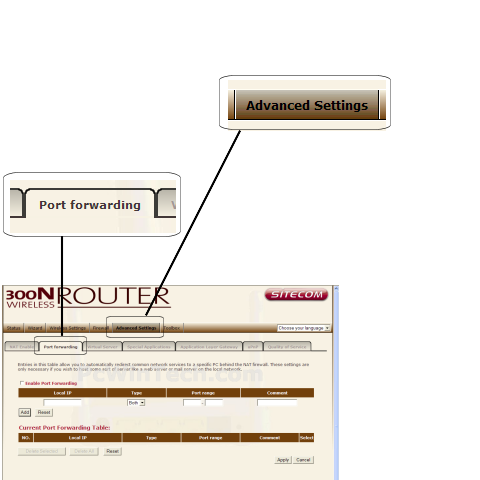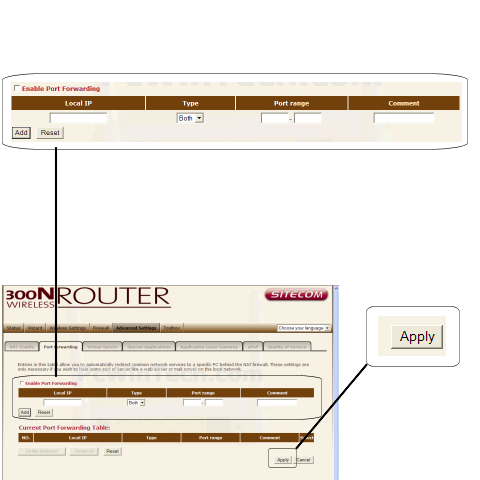Port Forwarding Guide
For automatic port forwarding try Simple Port Forwarding
Step 1.
Some routers & modems work best with port forwarding if you have a static
local IP.
Manually set your network interface card ( NIC ) to use a static ip address.
You can also download
my FREE Simple Static IP tool to set it for you.
Step 2.
Open your favorite web browser and input your routers ip address in the address bar.
Please note that you must have the http:// in order to connect to your
router/modem properly.
Need help finding you router IP address? Click here

Step 3.
Some router/modems require a username and/or password, if yours requires it, enter the routers username and password here.
If you have changed it and don't remember it you may have to reset your device to factory default using the reset button on most routers.

Step 4.
Once logged into your router click on "Advanced Settings"
Wait for the page to load and click on "Port Forwarding"
Step 5.
Put a check on "Enable Port Forwarding"
Enter the computers IP address in "Local IP"
Next select your "Type"
Next for "Port range" enter in the ports you would like to
forward.
Example: 3300 - 3300
Example: 3000 - 4000
Give the entry a name under "Comment"
Click on "Add"
Repeat this step for any more ports you need forwarded.
Once done click "Apply"
All Done!