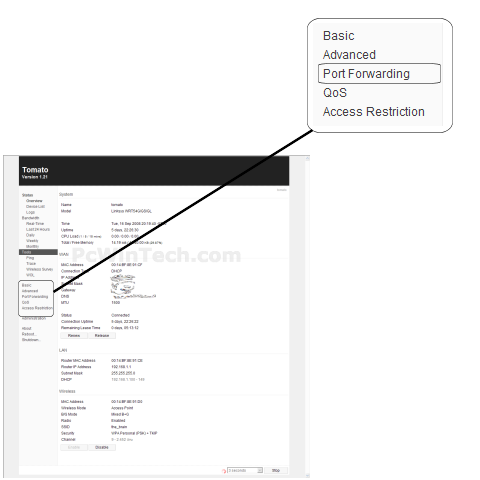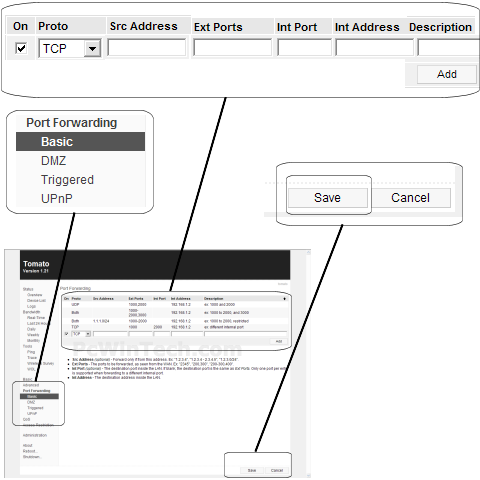Tomato Firmware v1.21 (Tomato Firmware)
Website:
http://www.polarcloud.com/tomato

Port Forwarding Guide
For automatic port forwarding try Simple Port Forwarding
Step 1.
Some routers & modems work best with port forwarding if you have a static
local IP.
Manually set your network interface card ( NIC ) to use a static ip address.
You can also download
my FREE Simple Static IP tool to set it for you.
Step 2.
Open your favorite web browser and input your routers ip address in the address bar.
Please note that you must have the http:// in order to connect to your
router/modem properly.
Need help finding you router IP address? Click here

Step 3.
Some router/modems require a username and/or password, if yours requires it, enter the routers username and password here.

If you don't know it you can check our list of default router and modem password list here.
If you have changed it and don't remember it you may have to reset your device to factory default using the reset button on most routers.
Step 4.
Once logged into your router click on "Port Forwarding"
Step 5.
Under 'Port Forwarding' choose 'Basic'
Put a check mar on 'On'
Under 'Proto' choose which protocol to use.
Leave 'Src Address' blank
In the 'Ext Ports' enter the ports to be forwarded.
Example: 2100 or 3000-3001 or 2100,3000
Leave 'Int Port' blank
In the 'Int Address' field put the local IP of the computer the ports will be forwarded to.
Under 'Description' give your entry a name.
Click 'Add'
Repeat this step for all ports.
Step 6.
Once all ports have been entered click 'Save'
All done!