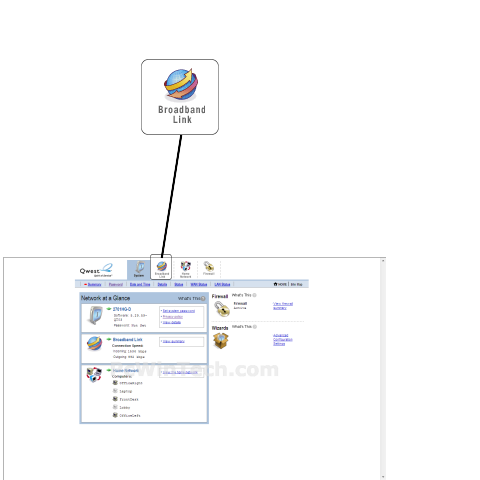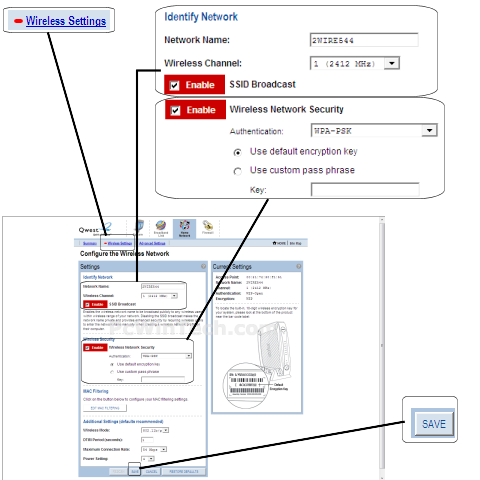2Wire - 2701HG-D (2wire Firmware)

Wireless Setup Guide
Note: When setting up or changing your wireless settings it is a good idea to
be plugged into the router with your network cable and not your wireless
connection.
If you are using your
wireless connection and make any changes you will lose you wireless connection.
Step 1.
Open your favorite web browser and input your routers ip address in the address bar.
Please note that you must have the http:// in order to connect to your
router/modem properly.
Need help finding you router IP address? Click here

Step 2.
Once logged into your router click on "Broadband Link".
Step 3.
Click on 'Wireless Settings'
Wait for the new page to load.
For 'Network Name' set a name you would like to call your
wireless.
What you put here is what will show up when you are searching for a wireless
connection.
For 'Wireless Channel' you can choose anything you like. If you have a 2.4 GHz cordless phone and it uses the same channel then your wireless connection will get dropped.
Make sure to put a check on 'Enable' for 'SSID Broadcast'.
Make sure to put a check on 'Enable' for 'Wireless Network Security'.
For 'Authentication' choose 'WPA-PSK'
Choose 'Use custom pass phrase'
For 'Key' put in a password of your liking, min 8 chars long.
Once all setting are set click 'Save'
All done!