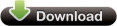
For many of you, you may have noticed how much slower
networking seems to be in vista.
Well your not the only ones. I have a gigabit network and was only getting
8mb/s transfers
and when I played any audio (I listen to music when I work) it would lower
down to 1 - 2mb/s.
After doing some research it turns out Microsoft purposely
lowers your network by up to 95%.
Their reason is so your audio or video doesn't skip. You can read up on it
more by google'ing it.
http://blogs.technet.com/markrussinovich/archive/2007/08/27/1833290.aspx
You can only imagine peoples reactions to this of course.
Well I have done a lot of research and have found a
solution to get your network running like it should.
My gigabit network is running at full speed (and guess what, my music
doesn't skip :-P)
Anyway's here we go! multiple things to do here.
First off my network is with a Asus board with Nvidia
networking.
This tweak I found made a big difference. I compared the driver settings in
vista vs xp.
All the settings where the same except for one, "flow control" in xp this is
enabled, in vista it is not.
So I turned on flow control in vista under the network card properties, and
boom, my speed jumped big time.
I don't know if this a vista issue or poor drivers on
nvidia's part, but at this point I don't care, changing this one setting
help tons.
Now for more tweaks that are due to vista.
First off we need to remove the throttling of the network
when playing music and such.
First we need to turn off the service that is throttling
the network Multimedia Class Scheduler.
(If you experience any audio or video playbacks skipping just turn this
service back to automatic)
open a command prompt and put in
sc config MMCSS start= disabled
Now we need to tell the audio service not to use
Multimedia Class Scheduler as a dependency
--------------------------------------------------------------------------------------------------------
Windows Registry Editor Version 5.00
;
;Fix Audio Network Throttling
[HKEY_LOCAL_MACHINE\SYSTEM\CurrentControlSet\Services\Audiosrv]
"DependOnService"=hex(7):41,00,75,00,64,00,69,00,6f,00,45,00,6e,00,64,00,70,00,\
6f,00,69,00,6e,00,74,00,42,00,75,00,69,00,6c,00,64,00,65,00,72,00,00,00,52,\
00,70,00,63,00,53,00,73,00,00,00,00,00
--------------------------------------------------------------------------------------------------------
Now open a command prompt and we have 3 more commands to
do
net config server /autodisconnect:-1
netsh interface tcp set global autotuninglevel=disabled
netsh interface tcp set global rss=disabled
These are simply some more fine tuning of vistas
networking, I have found these to help allot with remote desktop
and other applications.
Now reboot and try out your new network speeds :-)
-Shane

